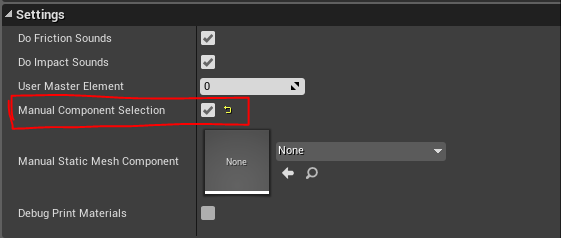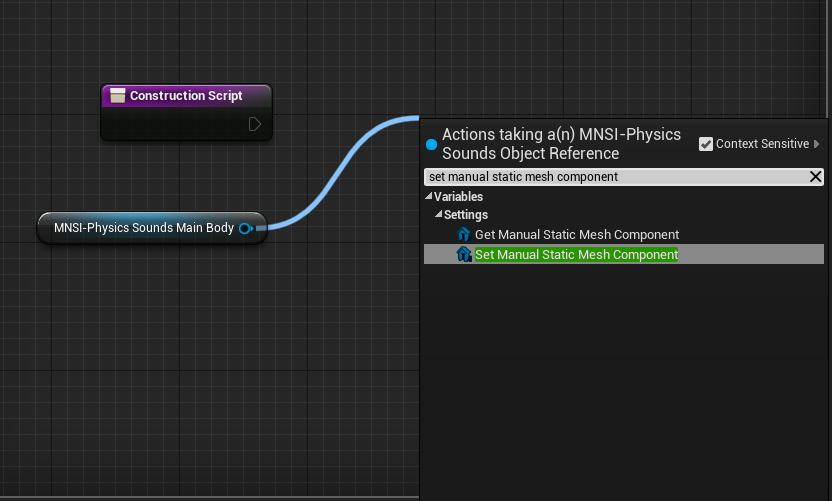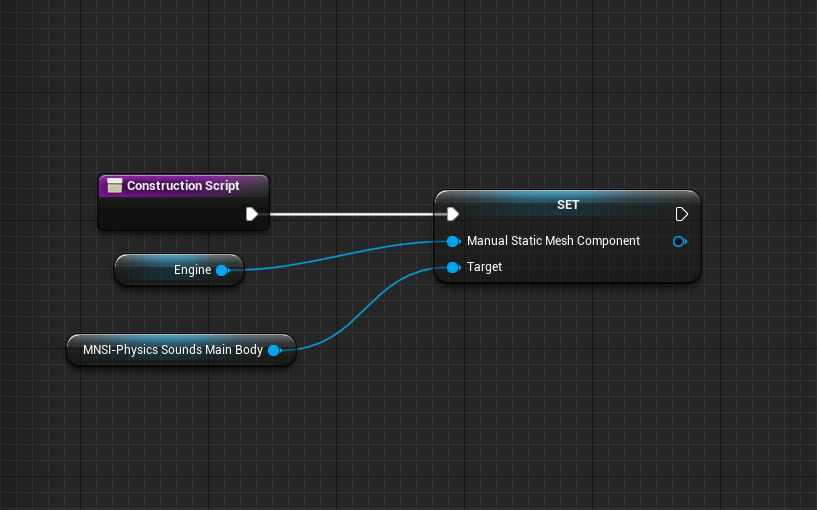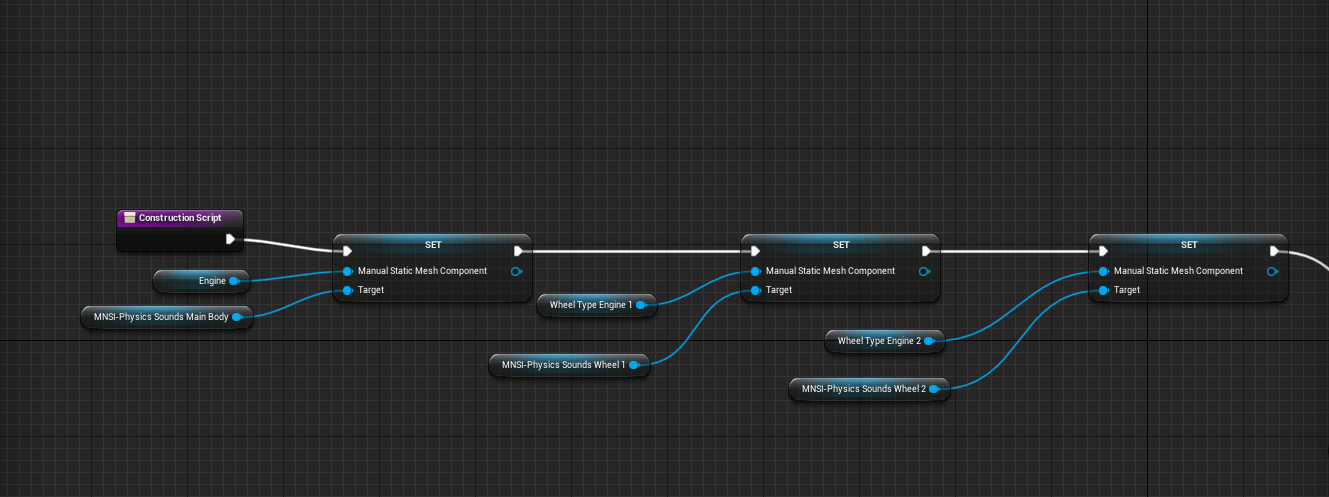MNSI:Multi-Component
Several MNSI components can be added in the same blueprint actor, to affect separate static meshes in that actor.
Here MNSI has been used three times. To apply sounds to the main body of the train, and then for two of its wheels.
The How
|
Quick Run;
|
Illustrated!
- On the MNSI component, enable the Manual Component Selection Bool under Settings.
- Next a construction graph must be made. Drag the MNSI component onto the construction graph, drag out a connection and type "Set Manual Static Mesh Component" ((Note, MNSI-Physics is the default name of the component, but here it has been renamed to MNSI-Physics-MainBody. Custom names can be given once placed in the blue print actor.))
- Drag the static mesh component and link it to the Set Static Mesh Component node. ((Here the static mesh component used is called Engine.))
- Repeat for any other meshes.
The Why
The Ideal approach to this would be to just have the train and wheels all be part of the same skeletal mesh. The problem is that when a skeletal mesh hits a surface, there is no way to know which bone collided with the surface.. IE. "Hit Bone Name" now returns the bone of the a skeletal mesh being hit, bot the bone of the impacting skeletal mesh. Meaning that if the body of a car slid against a side railing or its wheel rolled over some gravel, that's all reported as a single On Hit event for the whole body.
That's why, currently the only way to apply MNSI on objects with more than 1 material, or moving part on them, is to break them in multiple static meshes and add multiple MNSIs.
Skeletal Meshes are still an ongoing area of research as of June-2019.