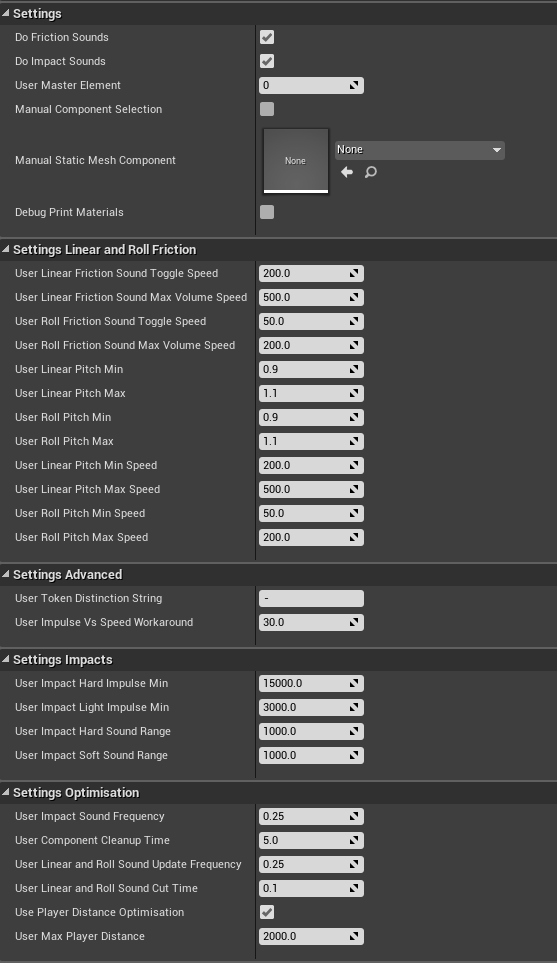Difference between revisions of "MNSI:Options"
Jump to navigation
Jump to search
| Line 1: | Line 1: | ||
Complete options reference guide. | [[Category:MNSI]]Complete options reference guide. | ||
Settings not listed here are not relevant to the end user. IE. Everything under Functional or Default. Please do not change those. | Settings not listed here are not relevant to the end user. IE. Everything under Functional or Default. Please do not change those. | ||
Latest revision as of 19:07, 6 June 2019
Complete options reference guide.
Settings not listed here are not relevant to the end user. IE. Everything under Functional or Default. Please do not change those.
Preview
Settings
- Do Friction Sounds
- Boolean Toggle. Enable or Disable the entire friction sound functionality. Use it to disable friction sounds for unimportant small objects. The Friction sounds add the most processing overhead.
- Do Impact Sounds
- Boolean Toggle. Enable or Disable the entire impact sounds functionality.
- User Master Element
- Integer. Set to 0 by default. This is the Element that we look at the physical material of. If your prop has several materials on it, you will want to pick the index of the element that has the proper material, largest element or the element that visually has the most contact with the ground.
- Manual Component Selection
- Boolean Toggle. Set to false by default. If enabled, you can use the next setting to pick which static mesh component of your blueprint class the plugin works on. This allows to chain several MNSI components on multi-component blueprint classes. See MNSI:Multi-Component
- Manual Static Mesh Component
- See MNSI:Multi-Component On picking a component.
- Debug Print Materials
- Prints out the collision query. It looks like this; "PhysicalMaterailOfSelf<----->PhysicalMaterialOfSurfaceHit Key;SoundFile" Example: "WoodBox<----->DefaultPhysicalMaterial Key;WoodenBox_Wood_Hard" See MNSI:Sound Querry Schematic
Settings Linear and Roll Friction
- User Linear Friction Sound Toggle Speed
- The linear speed at which the plugin will activate the linear friction sound logic.
- User Linear Friction Sound Max Volume Speed
- The linear speed past the Toggle Speed at which the plugin will play the linear sound at max volume. (( Linear Friction Sound Toggle Speed + Linear Friction Sound Max Volume Speed ))
- User Roll Friction Sound Toggle Speed
- The angular speed at which the plugin will activate the rolling friction sound logic.
- User Roll Friction Sound Max Volume Speed
- The angular speed past the Toggle Speed at which the plugin will play the rolling sound at max volume. (( Linear Roll Sound Toggle Speed + Roll Friction Sound Max Volume Speed ))
- User Linear Pitch Min
- Minimum pitch for the linear sound.
- User Linear Pitch Max
- Maximum pitch for the linear sound.
- User Roll Pitch Min
- Minimum pitch for the roll sound.
- User Roll Pitch Max
- Maximum pitch for the roll sound.
- User Linear Pitch Min Speed
- Min and Max speeds for the Min and Max Pitch values. Linear Pitch Min Speed, at this speed the linear sound will use the minimum pitch value.
- User Linear Pitch Max Speed
- Min and Max speeds for the Min and Max Pitch values. Linear Pitch Max Speed, at this speed the linear sound will use the maximum pitch value.
- User Roll Pitch Min Speed
- Min and Max speeds for the Min and Max Pitch values. Roll Pitch Min Speed, at this speed the rolling sound will use the minimum pitch value.
- User Roll Pitch Max Speed
- Min and Max speeds for the Min and Max Pitch values. Roll Pitch Max Speed, at this speed the rolling sound will use the maximum pitch value.
Settings Advanced
- User Token Distinction String
- See MNSI:Sound Querry Schematic. Probably no reason to ever change this value.
- User Impulse vs Speed Workaround
- See MNSI:Features
Settings Impacts
- User Impact Hard Impulse Min
- The minimum impulse needed to play a Hard impact sound.
- User Impact Light Impulse Max
- The minimum impulse needed to play a Soft impact sound. Should be less than User Impact Hard Impulse Min
- User Impact Hard Sound Range
- Added range to the User Impact Hard Impulse Min. Controls sound volume as interpolated between the Min and Range.
- User Impact Soft Sound Range
- Added range to the User User Impact Light Impulse Max. Controls sound volume as interpolated between the Min and Range.